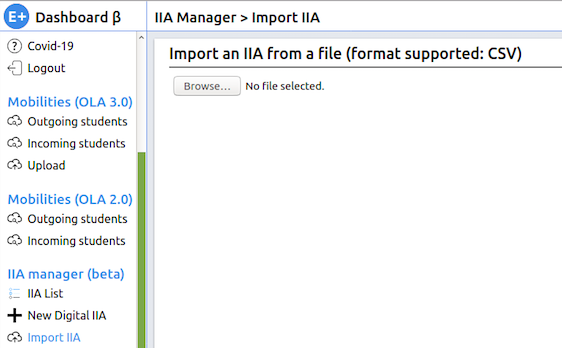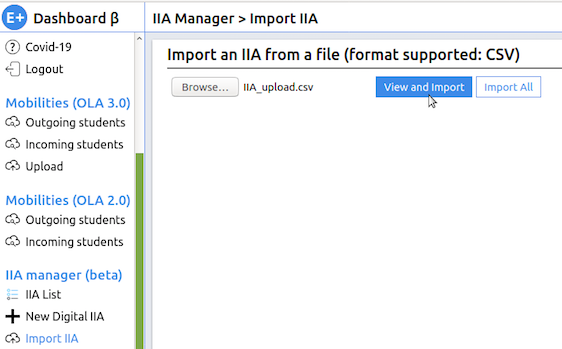The Import IIA menu option is an alternative to New Digital IIA and allows for bulk import of IIAs instead of adding them one by one. The import is facilitated by an upload of a csv file - you can download the template that must be used for this action here:
Upload step-by-step
Click on Browse to select the CSV file from your computer. CSV files are text files where data is separated into columns and cells using a specific character as a separator. If the software you are using to export/create the CSV file asks you to choose a separator for your file, you can use either commas (,) semicolons (;) or tabs (i.e. series of white spaces).
Tip title Export CSV Download the template file, open it or import it to your spreadsheet software, edit it and then remember to save it as a CSV file. CSV files can be read and edited by Excel, LibreOffice Calc and other spreadsheet software. A CSV file has extension .csv, you cannot use a spreadsheet file format like .xls, .ods or .odf.
Once you have chosen the correct file, click on View and import to display all the data. The system will automatically read the data in the CSV file, given that the column headers have not been modified or removed.
Check whether all the data you input is displayed correctly and make sure that no information is missing.
If you are trying to upload multiple IIAs (i.e. multiple rows of CSV file), click on Next IIA to perform similar checks on all agreements. You can move back and forth between IIAs with the Next and Previous IIA buttons.
Once you have verified each IIA, you can do one of two things: by clicking on Submit this IIA, the current IIA displayed will be uploaded. This means that if the CSV file contains multiple IIAs, only one will be uploaded, unless you click Submit this IIA on each one of them.
The other option is closing the overview window and clicking on Import all, thus uploading all IIAs at the same time. A pop-up will appear asking for confirmation and once you press Ok, the upload will start, clearly indicating which IIA is getting uploaded.
This last step is the crucial one: if something was wrong with your CSV file, the IIA may still be displayed and you may not notice anything wrong or missing, but the upload would be interrupted and one or more error message would pop up.
...