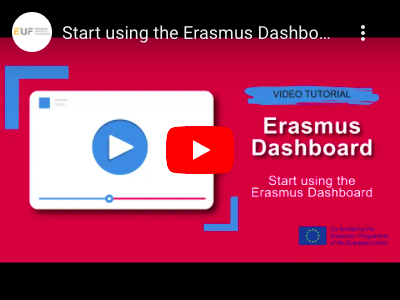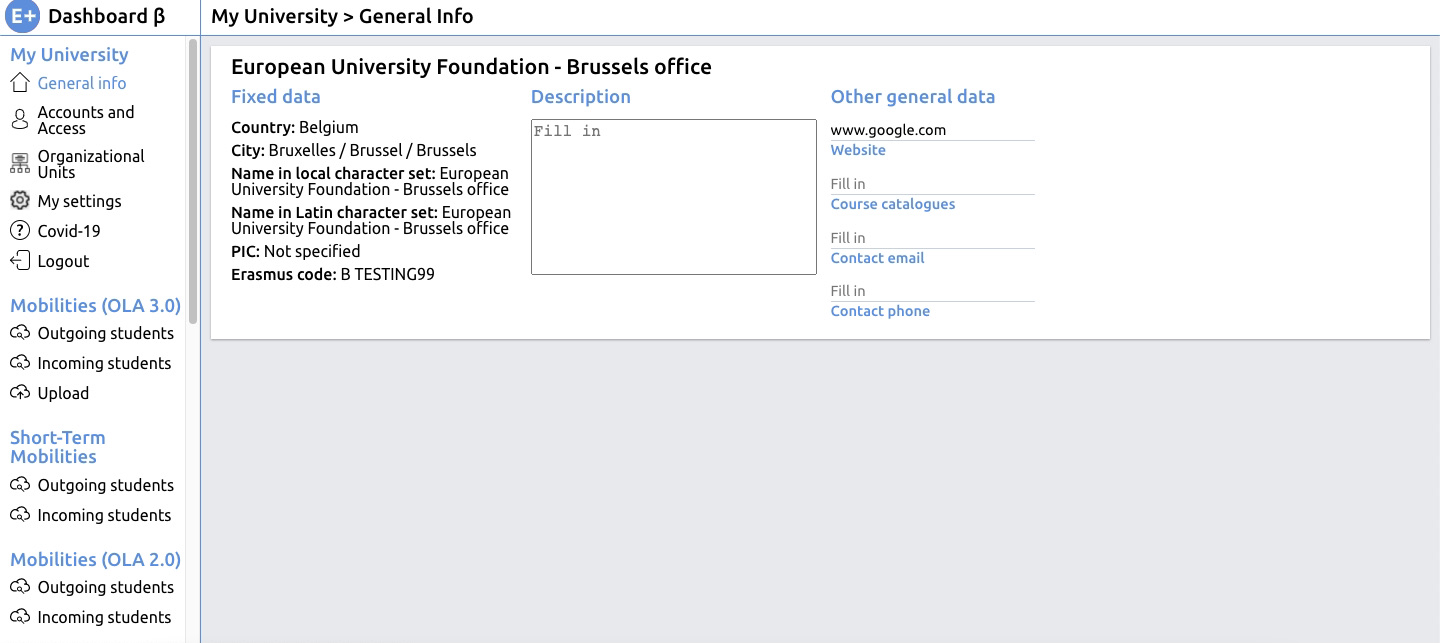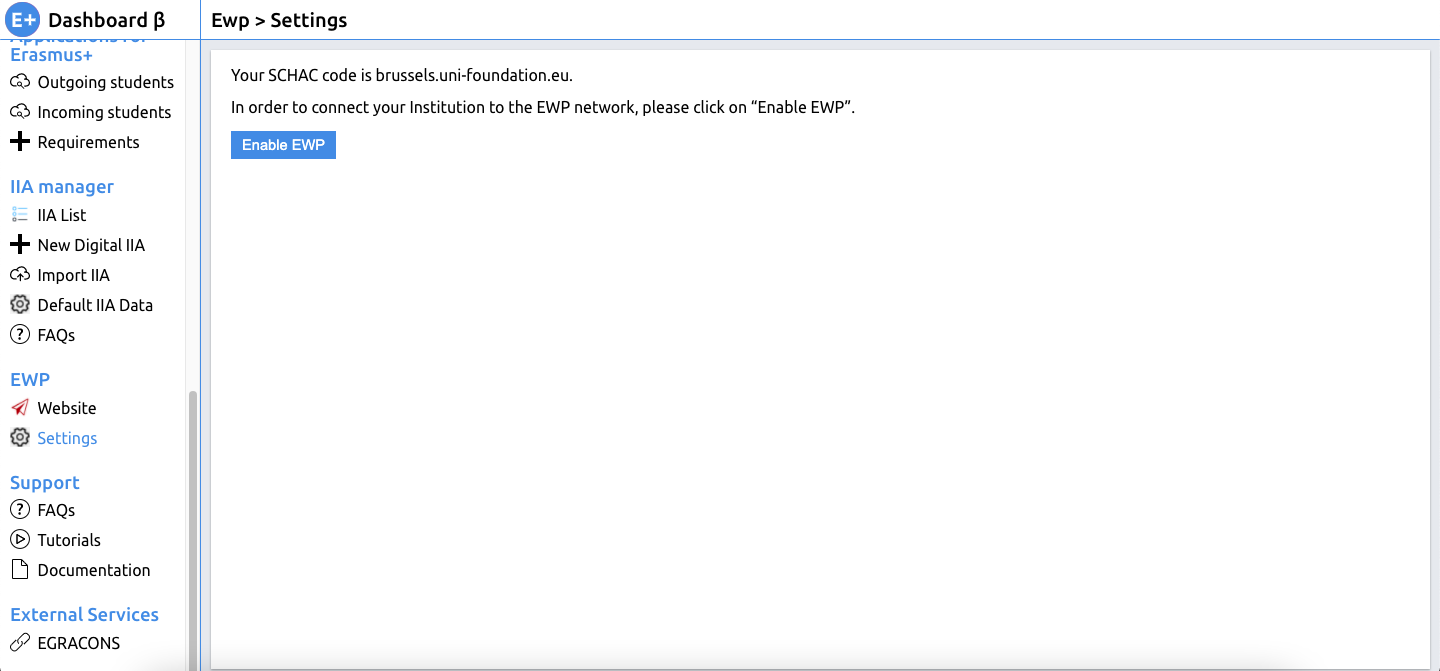Video Tutorial
Activating connection
1. Log-in to your Erasmus Dashboard account | |
2. Scroll down on the left-hand side to the “EWP” menu section and click on “Settings” | |
3. Click on Enable EWP.After you click on 'Enable EWP' a pop up will appear confirming you have successfully connected to the EWP network. You will only have to do this the first time you connect your organisation to the EWP network. | |
4. The EWP Settings section should now look like this.This is the screen you will now be able to see from now on after enabling connection to the EWP network. | |
5. Click “Yes” individually to the questions:
| |
6. Click "Save"After you clicked on "Save" each time, an automatic pop-up will show that you successfully changed EWP IIA API. Which means the settings are ready and you can now be able to see, create and sign IIAs on the Dashboard. |
7. Please refresh the page,
and make sure that the settings are saved. Now, when you click on “Settings”, you should see that the Dashboard is representing your institution in the EWP Network for the purpose of enabling the electronic exchange of Inter Institutional Agreement information (it might take a couple of minutes for the system to register the updated status).
- If this is not the case, please start the procedure from the beginning.
- If the system still does not save your settings, please report it using the bug report page
| Widget Connector | ||
|---|---|---|
|
Activating connection
...
In order to activate the EWP Network data exchange functionality, please indicate the top-level domain of your higher education institution, also known as SCHAC identifier (e.g.: ub.edu, elte.hu, eur.nl, etc).
You can see examples of SCHAC codes of other Higher Education Institutions here: https://registry.erasmuswithoutpaper.eu/coverage
Please consult your IT team if you have doubts about what is your Higher Education Institutions SCHAC identifier and see more guidance material here: https://github.com/erasmus-without-paper/ewp-specs-api-registry
...
- .
Deactivating connection
You can deactivate the Inter-institutional Agreement API via the Erasmus Dashboard EWP Settings section by simply turning it off
...
(click on "No"):
1. Please follow instructions of step 2 and 4 of this guide above.
2. In step five, instead of clicking on “Yes”, click on “No” and then on “Save”
3. Wait a couple of minutes while the system saves the new settings.
You can see the overview of the APIs activated for your HEI here: https://registry.erasmuswithoutpaper.eu/coverage as well as the party representing you in the EWP Network here: https://registry.erasmuswithoutpaper.eu/manifestsOverview - just search by your SCHAC code.
Related articles
| Content by Label | ||||||||||||||||||
|---|---|---|---|---|---|---|---|---|---|---|---|---|---|---|---|---|---|---|
|
| Page properties | ||
|---|---|---|
| ||
|