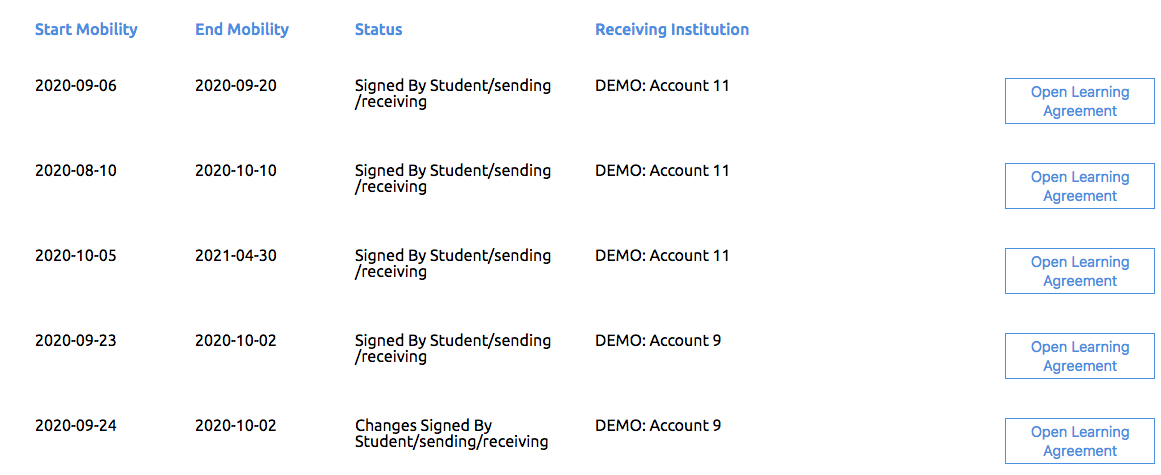Mobilities (OLA 3.0) Management
You can use the navigation and information sorting features as well the search option to manage the students’ OLAs.
In order to review and sign or decline an OLA, the coordinators need to log in to the Erasmus Dashboard. This change has been introduced in order to increase the reliability and security of the system.
The further strengthening of the security of the system is also evident in the commitment step. As a preparation for digital signature solutions - the confirmation needs to be shared when declining the OLA. Further updates to the authentication solution in the Erasmus Dashboard will be rolled out in the near future, and will ultimately lead to the implementation of a click-to-sign solution.
Process of Accepting or Declining an OLA
- The Outgoing or Incoming students sections under the Mobilites (OLA 3.0) header illustrates all the students affiliated to the given HEI.
- Use the filters and search to navigate the student list.
- Open the OLA to review and accept or decline the document.
Delegation to Sign
In order to ensure that the right contact point can sign the OLA without restarting the process to change the signee, any of the Erasmus Dashboard staff accounts can now sign the OLA and their contact information will be displayed in the commitment area in the Learning Agreement. As per the OLA survey analysis, it is still a common issue that neither the student, nor sometimes even the Sending Institution has the most up-to-date information on the exact contact points for signing. Therefore now even if the addressee was initially wrong, the correct contact point can simply log in to the Erasmus Dashboard and review and sign the OLA without the need for declining and restarting the process to allow the student to update the addressee.
Limiting the Rights to Sign
Currently, any of the staff members who have the permission for “Managing students” lists can sign an OLA and their commitment, as well as name and contact information, will be displayed in the OLA instead of the initial responsible person appointed to sign. If, however, you wish to disable such functionality for some of the colleagues who have access to the platform you can do so by simply changing the permissions from “Managing students” to “Viewing students” in the “Accounts and Access” menu section for the colleagues in question.
Notifications
The notifications are triggered by any of the signatures or when the OLA proposal is declined.
As a Sending Institution, you will receive an invitation to review and sign or decline an OLA when the outgoing student has finalised their OLA and signed the document proposal.
Correspondingly, the Receiving Institution receives a notification when both the incoming student and the Sending Institution have signed the OLA.
The Sending Institution now also receives a notification when the OLA has been finalised and the Receiving Institution has signed it, keeping everyone involved in the loop.
The student receives a notification every time their OLA is signed or declined by either of the coordinators from the Sending or Receiving Institution.
The comments from coordinators as to why the OLA was declined are now also conveniently displayed to the student in the OLA platform finalisation steps.
Mobilities (OLA 2.0) Management
| Widget Connector | ||
|---|---|---|
|
...
It is also possible to send an individual or a group email to students and prepare default email templates in the My Settings section.
Related articles
| Content by Label | ||||||||||||||||||
|---|---|---|---|---|---|---|---|---|---|---|---|---|---|---|---|---|---|---|
|
...