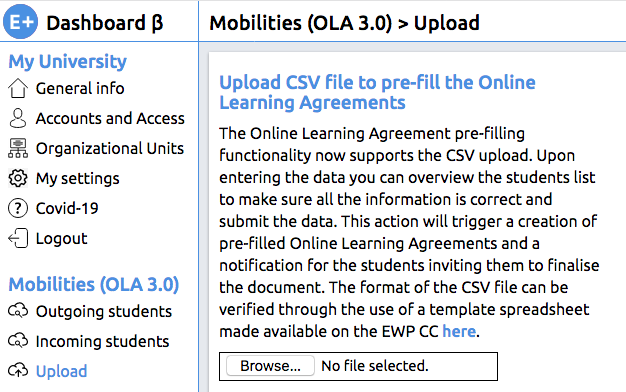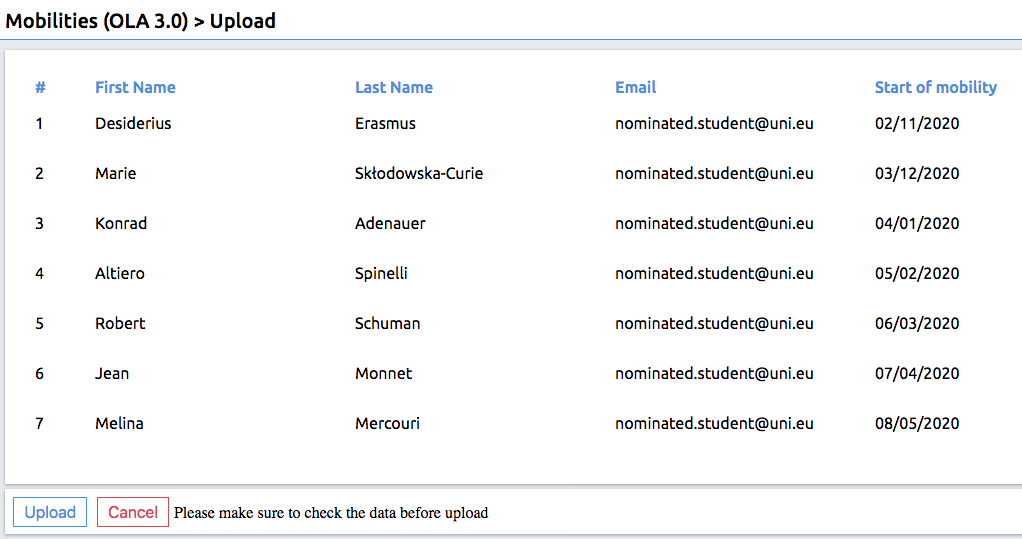How can my Erasmus students use the OLA?
There are two key scenarios:
Scenario 1: HEI pre-filling the Online Learning Agreements via https://www.erasmus-dashboard.eu
Scenario 2: Students initiating the Online Learning Agreement via https://www.learning-agreement.eu
Scenario 1: Prefilling OLAs
In line with the analysis of our recent OLA users feedback survey, the OLA prefilling functionality has been updated and is now based on a CSV upload. Upon entering the data, the coordinator can overview the student list to make sure all the data is correct.
To make sure you format the CSV correctly, please check the template spreadsheet available here and a guide for filling it in here.
How to upload prefilled OLAs
The CSV files for creating prefilled students’ OLAs have to follow a specific format that is illustrated in the Excel spreadsheet template. This template file can be used with most of the spreadsheet softwares, including Excel, LibreOffice and OpenOffice. The file can be used both by entering new values and by pasting them from other files in bulk.
By clicking on the columns’ headers, you will see a text explaining the formatting rules that your data should follow. Conditional formatting across columns will help you navigate large files and fix errors, highlighting in red those cells that need adjustments.
- Use the template guide to validate the content and the format of your CSV file and navigate to the Upload section under the Mobilities (OLA 3.0) heading.
- Click on Browse and choose the CSV file you want to upload.
3. Check the preview to make sure all data is correct.
4. If any changes should be introduced, adjustments need to be made in the CSV file, prior to re-uploading. After making sure that all is correct, click Upload.
5. Prefilled Online Learning Agreements! Students will receive an email notification to the indicated addresses inviting them to further edit and sign their OLA document on the platform. Erasmus Dashboard users can in the meantime see the OLAs under the status Unsigned.
Scenario 2: Student initiating OLA
- Mobile students access the OLA platform (https://www.learning-agreement.eu) complete the LA fields and sign it.
The responsible person at the sending HEI then receives an automatic notification via email to review and sign the LA.
Related articles
There is no content with the specified labels