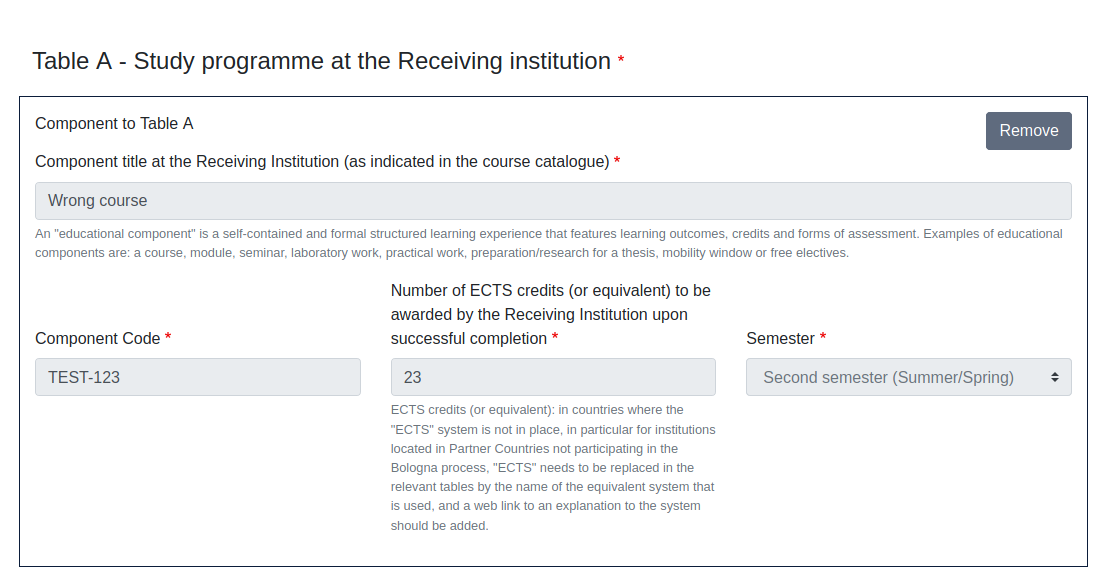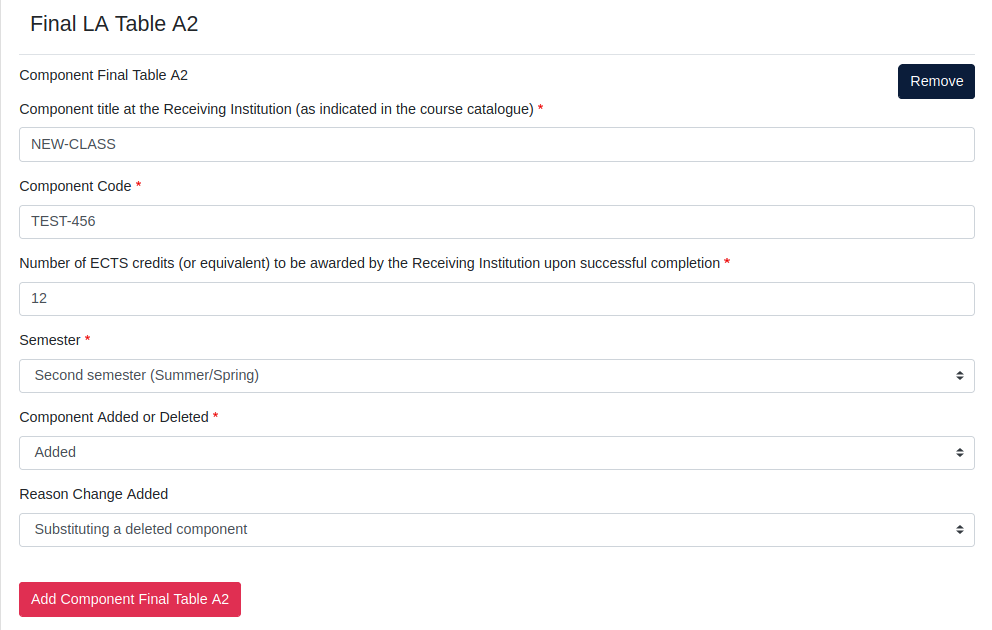This page was moved to https://esci-sd.atlassian.net/wiki/spaces/DASH/overview
Click in the link above if you are not automatically redirected in 10 seconds.
Click in the link above if you are not automatically redirected in 10 seconds.
Overview
Content Tools