To activate the EWP Network connection for your Higher Education Institution therefore being able to exchange Online Learning Agreements via the Network, please read our step by step guide below.
If you would like to deactivate your connection, please scroll down to the last section.
Before you start, make sure that you are the authorized person at your institution to activate the connection.
Please note that this tutorial is only for those who would like to authorise the Dashboard to represent their institution in the EWP Network to exchange OLAs. If you have a contract with a mobility management software provider company or have your own software, we recommend you discuss this matter with them. |
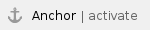 How to activate the EWP connection?
How to activate the EWP connection?
If you would like to use the Erasmus Dashboard to represent your Higher Education Institution in the Erasmus Without Paper Network and allow your institution to exchange and manage Online Learning Agreements and/or Inter institutional Agreements via the EWP Network please:
1. Log-in to your Erasmus Dashboard account |
|
2. Scroll down on the left-hand side to the “EWP” menu section and click on “Settings” |
|
3. Click on Enable EWP.After you click on 'Enable EWP' a pop up will appear confirming you have successfully connected to the EWP network. You will only have to do this the first time you connect your organisation to the EWP network. |
|
4. The EWP Settings section should now look like this.This is the screen you will now be able to see from now on after enabling connection to the EWP network. |
|
|
|
6. Click "Save"After you clicked on "Save", an automatic pop-up will show that you successfully changed EWP OLA API values, which means that now the settings are ready and you will be able to see incoming and outgoing students’ Online Learning Agreements on the Dashboard. |
|
7. Please refresh the page,
and make sure that the settings are saved. Now, when you click on “Settings”, you should see that the Dashboard is representing your institution in the EWP Network for the purpose of enabling the electronic exchange of the Online Learning Agreement information (it might take a couple of minutes for the system to register the updated status).
- If this is not the case, please start the procedure from the beginning.
- If the system still does not save your settings, please report it using the bug report page.
 How to deactivate the EWP connection?
How to deactivate the EWP connection?
You can deactivate the Online Learning Agreement API via the Erasmus Dashboard EWP Settings section by simply turning it off (click on "No"):
1. Please follow instructions of step 2 and 4 of this guide above.
2. In step five, instead of clicking on “Yes”, click on “No” and then on “Save”
3. Wait a couple of minutes while the system saves the new settings.





