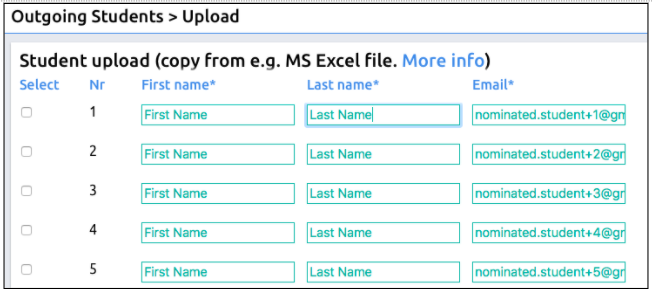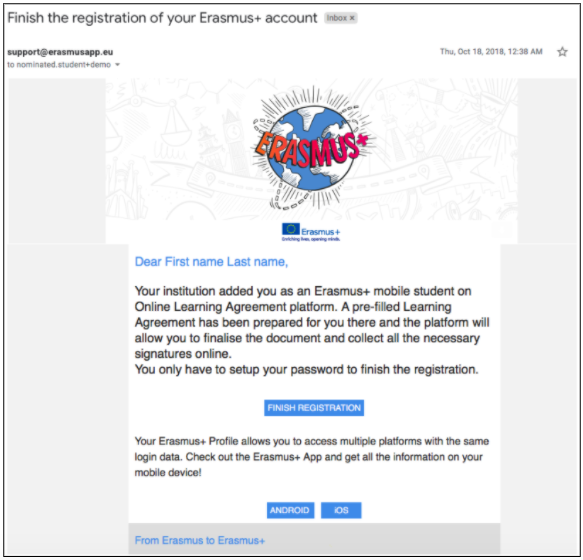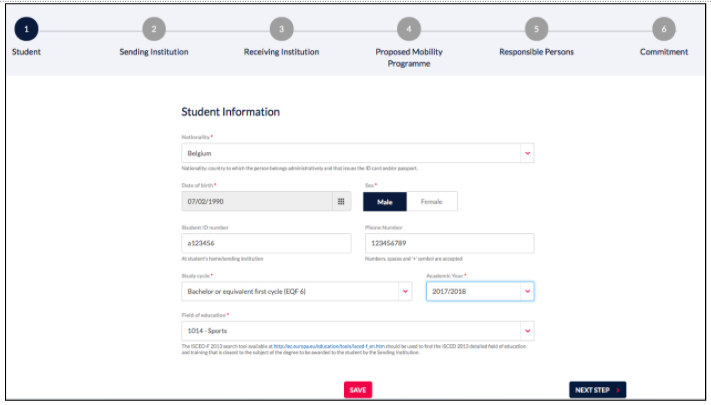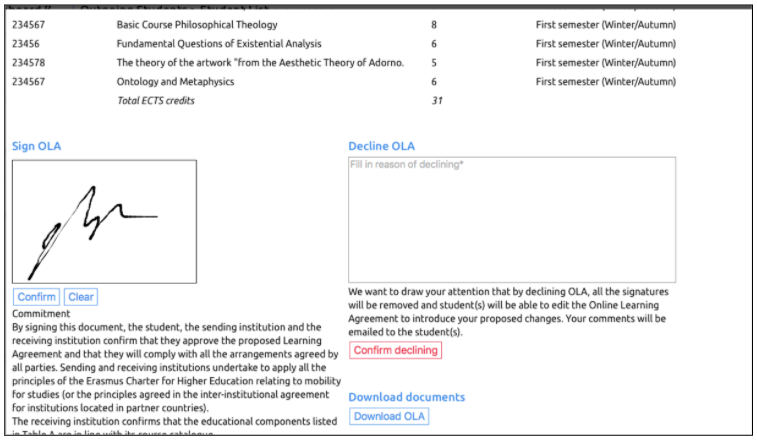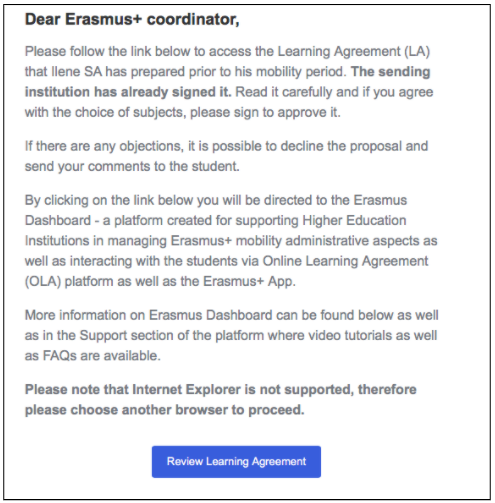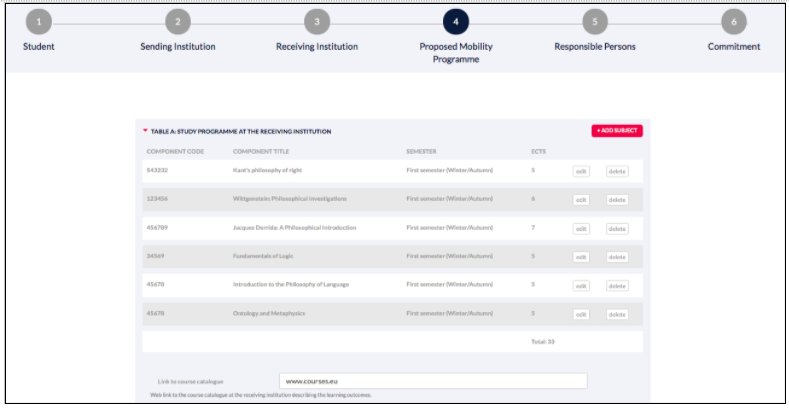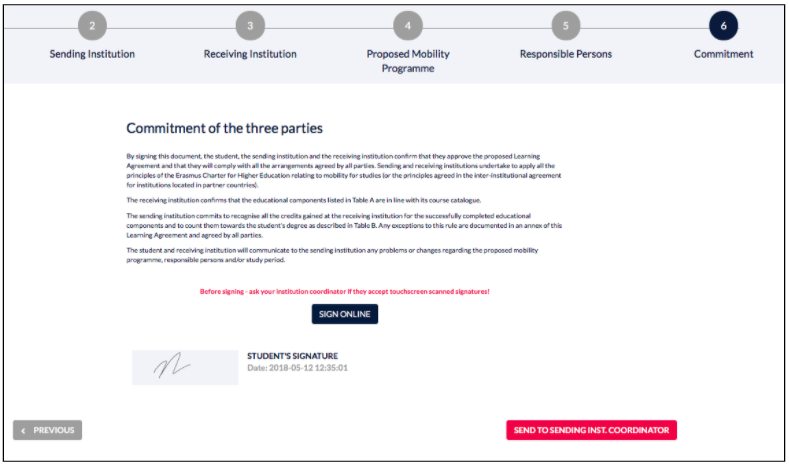How can my Erasmus students use the OLA?
There are two key scenarios:
Scenario 1: HEI pre-filling the Online Learning Agreements via https://www.erasmus-dashboard.eu
Scenario 2: Students initiating the Online Learning Agreement via https://www.learning-agreement.eu
Scenario 1: Uploading students
The sending HEI uploads a list of nominated students onto the Erasmus Dashboard, which allows certain fields, such as the partner Erasmus Code or contact/responsible person, to be set by the staff of the sending HEI, rather than the exchange students themselves. This information is automatically transformed into pre-filled LAs that students can access on the OLA platform.
You can see a video tutorial in the Support section of the Erasmus Dashboard illustrating how you can transfer a volume of information at once instead of filling cells one-by-one.
The students receive a notification that they can access the LAs prepared for them in the OLA platform, finish filling them in (e.g. indicate the courses they are planning to take, etc.) and sign the agreement. Please see the two screenshots below that illustrate the next steps for your students on the OLA Platform.
Please note that the same login credentials created for accessing the pre-filled LA can also be used to access the Erasmus+ App.
- The coordinator at the sending HEI receives an automatic notification via email to check and sign the LA after the student completed and signed the document. It is also possible to decline the proposal (which deletes all the existing signatures on it) and send the student comments as to what needs to be changed. The coordinator can review, decline, sign and download the LA irrespective of whether they are registered or not on the Erasmus Dashboard, while registered Erasmus Dashboard users have access to extended functionalities like interaction with Erasmus+ App, making the administration process even smoother.
- After the sending institution has approved and signed the LA, the coordinator at the receiving HEI receives an automatic notification via email to check and sign the LA.
- Throughout the process all three parties can check the status of the LA at any time and, once all have signed the LA, the student receives an automatic email notification informing that the document is ready.
Scenario 2: Student initiating OLA
- Mobile students access the OLA platform (https://www.learning-agreement.eu/start/) complete the LA fields and sign it.
The coordinator at the sending HEI receives an automatic notification via email to check and sign the LA. If the respective HEI and coordinator are using the Erasmus Dashboard they receive a notification and can easily review, decline, comment or sign the LA. If the given coordinator does not have an Erasmus Dashboard account, they still receive an automatic notification via email to check and sign or comment and decline the LA by simply following the instructions in the notification email.
The next steps for finalising the LA and having it approved are the same as in Scenario 1.
Related articles
There is no content with the specified labels